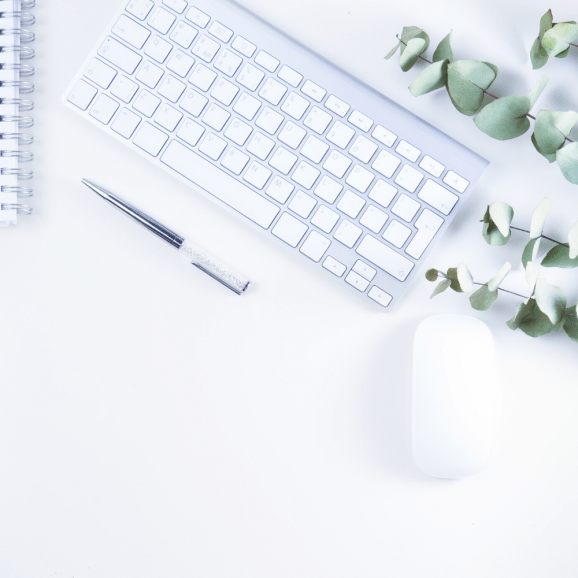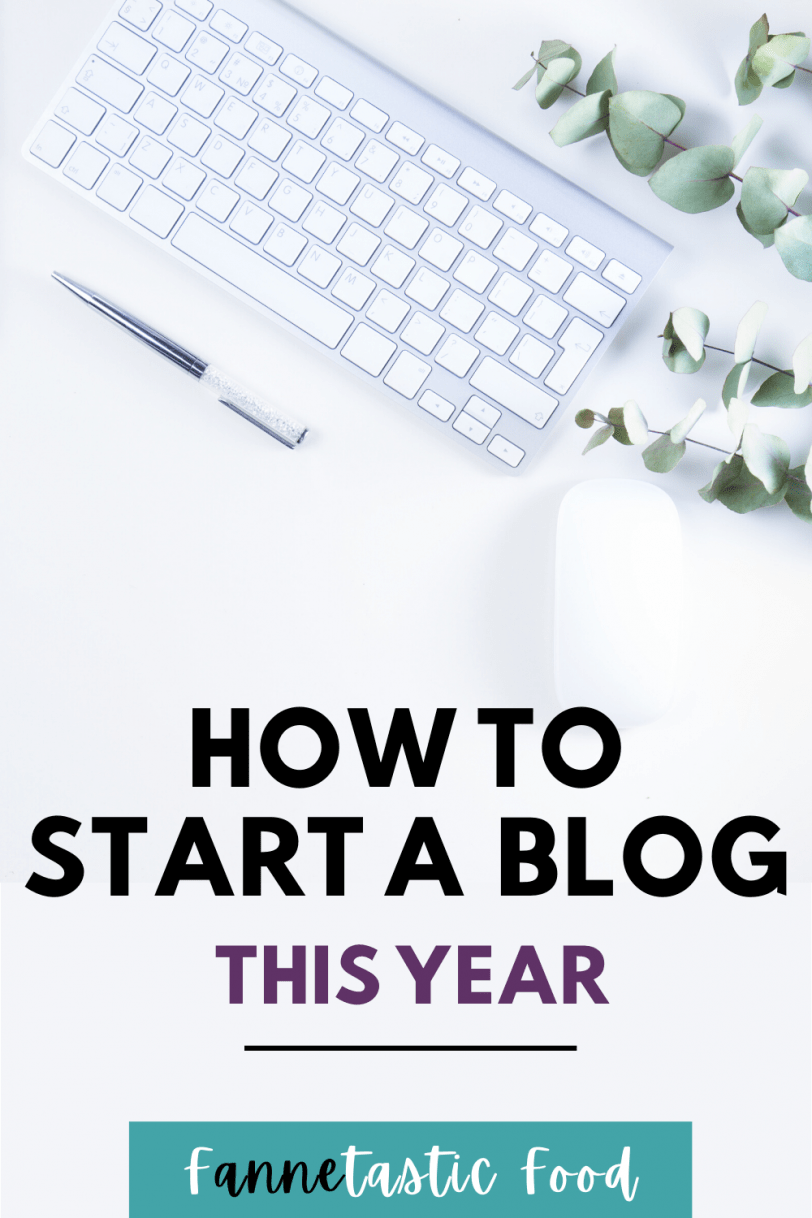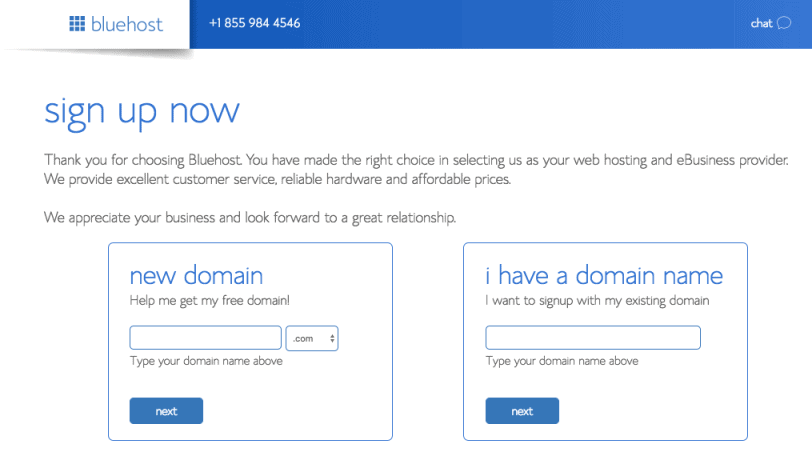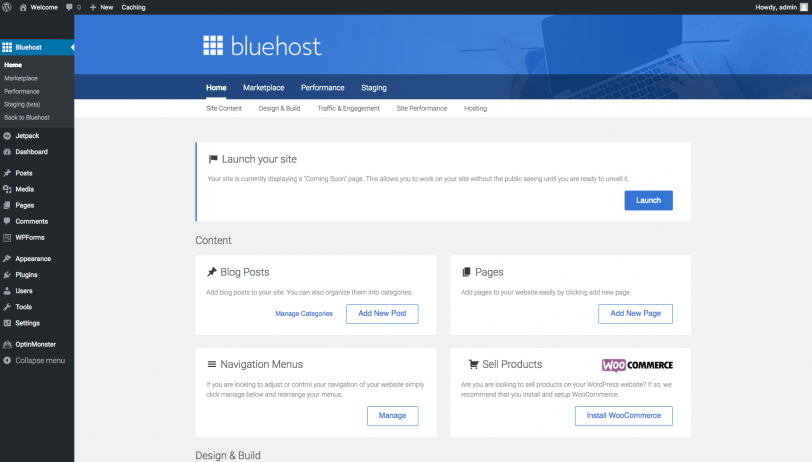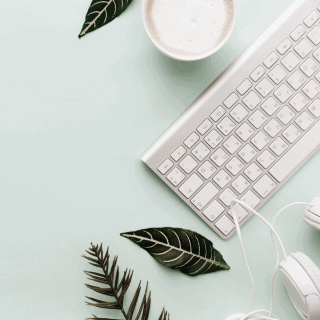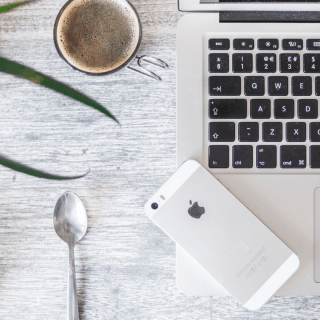Every week, I get at least a couple questions about how to start a blog on WordPress. So I thought it would be helpful to create a whole page with all the tips and nitty gritty details you need for starting your own blog (all in one place!).
If you’ve already started a blog and are looking for some blogging tips, check out my “Tips for New Bloggers” page instead!
Just a note that some of the links below are affiliate links – I wouldn’t recommend anything I don’t believe in, so thanks for your support!
How to Start a Blog on WordPress
1) Choose a Blog Name & Purchase the Domain
This is seriously the hardest part of starting a new blog – coming up with a name! It took me days (weeks?! months?!) of agonizing before I finally decided on fANNEtastic food.
Once you have decided on a blog name, you’ll want to purchase your domain name (e.g: www.YourBlogName.com). There are a lot of websites you can use to buy your domain (and host your blog – that’s coming up next!) but I recommend Bluehost because it’s cheap and easy.
But what about hosting directly through WordPress.com?
WordPress is an awesome and easy to use online-based blogging software. I blog through them, but I don’t host my site through them. You can host your blog for free through WordPress.com. But that means your URL will have “.wordpress.com” at the end of it instead of being a pretty stand-alone URL (unless you pay for your own domain through them).
Fun fact: for the first month of life of fANNEtastic food, it was actually located over at www.fANNEtasticfood.wordpress.com. The site is still up if you want to see my very early blog beginnings (and less than stellar photography skills)!
Obviously, there are some pros to hosting through WordPress (it’s free if you don’t buy your domain!), but there are a lot of cons, too. This is especially true if you’re looking to grow your blog.
For example, here are some drawbacks of hosting for free with WordPress.com:
- You can’t use plugins (and plugins are awesome… more on those here: Tips for New Bloggers).
- You don’t get as much control over your site.
- You can’t use custom themes (you have to choose from the ones that WordPress.com offers)
- WordPress.com will host push ads on your site (unless you pay a fee to take them off)
- You’re also not allowed to host your own advertising on your site from third party vendors, use affiliate links (like with Amazon.com), or do sponsored/paid posts with brands. (For more on this, see: How to Make Money as a Blogger + How to Work with Brands as a Blogger)
I know some of these things might not matter when you first start your blog, but they will if you stick with it! I’d recommend saving yourself the trouble of transferring everything later, and just go ahead and buy your own domain and hosting package with Bluehost up front. It was such a pain to switch it all over a couple months of content into the journey!
So – head over to Bluehost and click on “Sign Up Now” on their homepage to see if your domain name is available. A page will come up with this box where you can enter your desired webpage address to see if it’s available. You can also transfer an existing domain, if applicable.
If it’s available, buy it! If it’s not, Bluehost will offer some alternatives for you to choose from.
Once you have your domain name set, you’ll also need to host your domain name. This is basically like renting space on the internet every month so you can display your blog.
Bluehost has really cheap monthly hosting rates, and you’ll also get your domain name registration included for free if you decide to host with them! I used them as my host for about 2 years and I was a fan. I only switched to a more specialized host when my blog traffic became too much for their shared server to handle.
After you enter in some contact information, here’s a screenshot of the package information screen. I’d recommend purchasing the optional Domain Privacy Protection. This will shield your personal information (like your home address and phone number) from being displayed to the public.
—
2) Set Up Your Blog Through WordPress
Once you’ve completed registration with Bluehost, you will need to install WordPress so you can use it to publish your posts!
Blogger is another option that many people use. But having used both options before, I’d recommend WordPress. It’s easier to use and has better options, as far as I’m concerned!
Here’s how to start a blog on WordPress (& get it set up):
-
Log in to Bluehost and locate the blue “website” tab.
-
Choose the “Install WordPress” logo. You’ll be directed to a new site.
- Click the green “Install” button.
- Select which domain you would like to install (aka http://yournewwebsite.com)
- Click “install now” on the next page and you will be ready to go!
- Once you get the message that says “Your install is complete!” you’ll want to click on the “View Credentials” button and write down your Admin Login URL (which should be www.YourBlogName/wp-admin), Username, and Password. You can change these later, but you’ll need them for your first time logging in.
- Type your Login URL into your web browser. You’ll see a login screen like the one below. Enter your Username and Password you copied down from the previous step.
—
3) Customize Your Blog and Start Writing!
Now, for the fun part – the content and making it all look pretty!
First things first: you need to pick your theme. A theme is a name for the layout/visual properties of your blog. You can customize the themes based on your preferences (e.g. two columns, three columns, color schemes, a header image, etc.).
Theme Options:
- WordPress has tons of free themes to pick from – click here to check them out!
—
There you have it: how to start a blog on WordPress, step by step!
Now that your blog is up and running, want some tips for making blogging easier, staying motivated, and increasing your traffic? Check out my page on “Tips for New Bloggers.” I also share some of my favorite plugins and some ethical tips for new bloggers.
I hope you found this page helpful! If you have just started a new blog, please give me a hello on Instagram, Twitter or Facebook to let me know! I’d love to check it out. 🙂 And please let me know if you have any other questions!
Good luck and most of all – have fun!
p.s. If you need technical help with your blog, have you heard of iMark Interactive? I discovered them earlier this year after finding myself continually frustrated by issues with my website that I had no idea how to fix, or who to go to. I signed on with iMark’s monthly WordPress support plan (the “Ready” option) earlier this year and have honestly been incredibly impressed by the support. Not only did they give the back end of my blog a solid once over and let me know what unnecessary plugins I had running, but they are also amazingly responsive any time I have a quick support request. They’ve been able to fix issues in minutes that I thought would take weeks, and I love knowing that they are keeping an eye on things behind the scenes for me every day! Use the code “THANKS10” to get 10% off their WordPress support plans “Ready” and higher.
They also have a great “beginner blogger tune up” package, for those just getting started. Can’t recommend them enough!